Add WelcomePad to Slack
If you didn't connect to Slack when you first set up WelcomePad, you can do so at any time afterwards. Go to the Activities tab and from the from the ••• menu, choose Settings and tap on Slack Integration in the sidebar.
 After you tap the Add to Slack button, iOS will ask you for permission to show information from slack.com inside WelcomePad.
After you tap the Add to Slack button, iOS will ask you for permission to show information from slack.com inside WelcomePad.
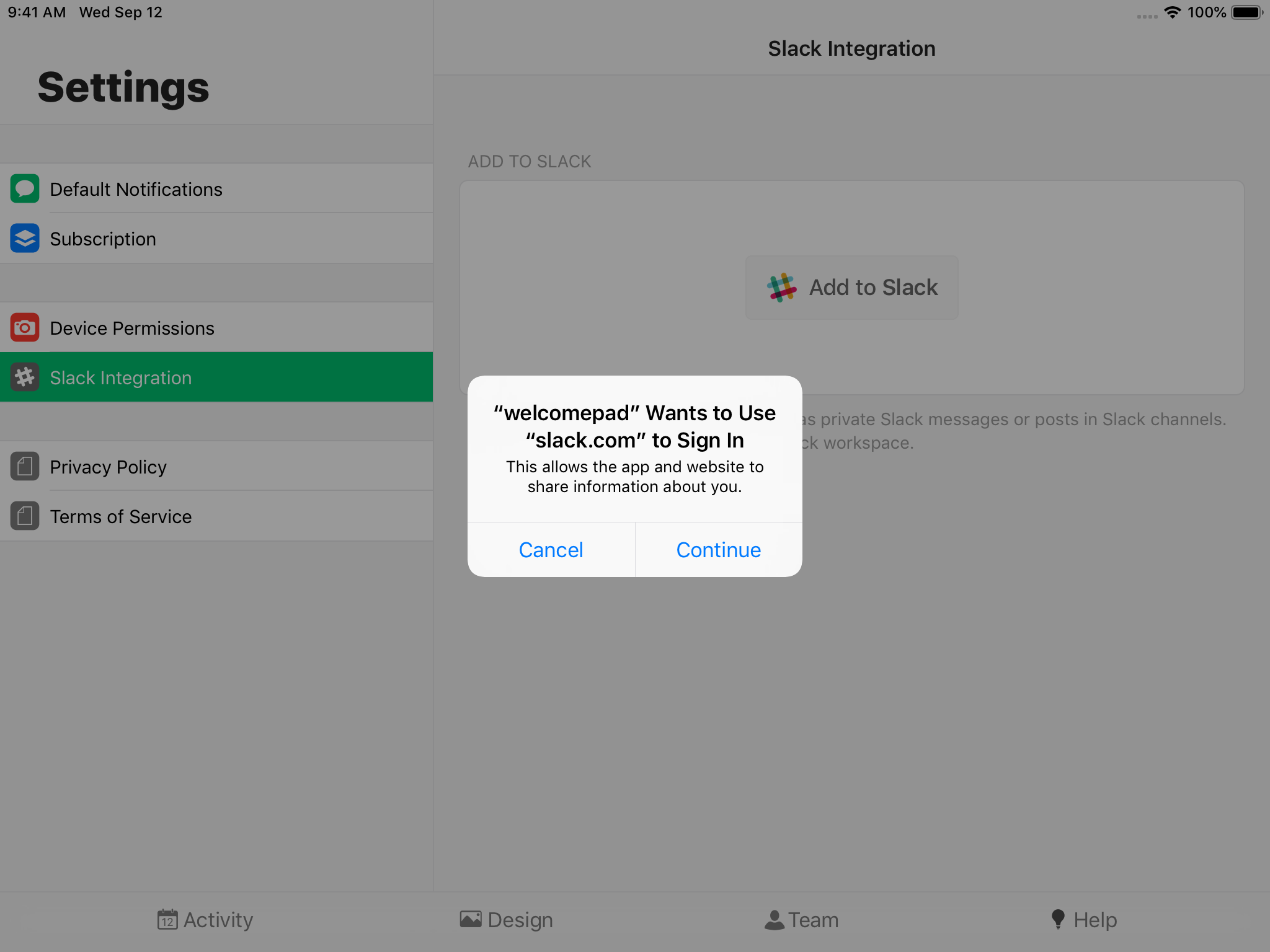 Depending on whether you've previously signed into Slack on this iPad, you may see a different screen. Slack.com will guide you to choose your workspace and add WelcomePad to Slack.
Depending on whether you've previously signed into Slack on this iPad, you may see a different screen. Slack.com will guide you to choose your workspace and add WelcomePad to Slack.
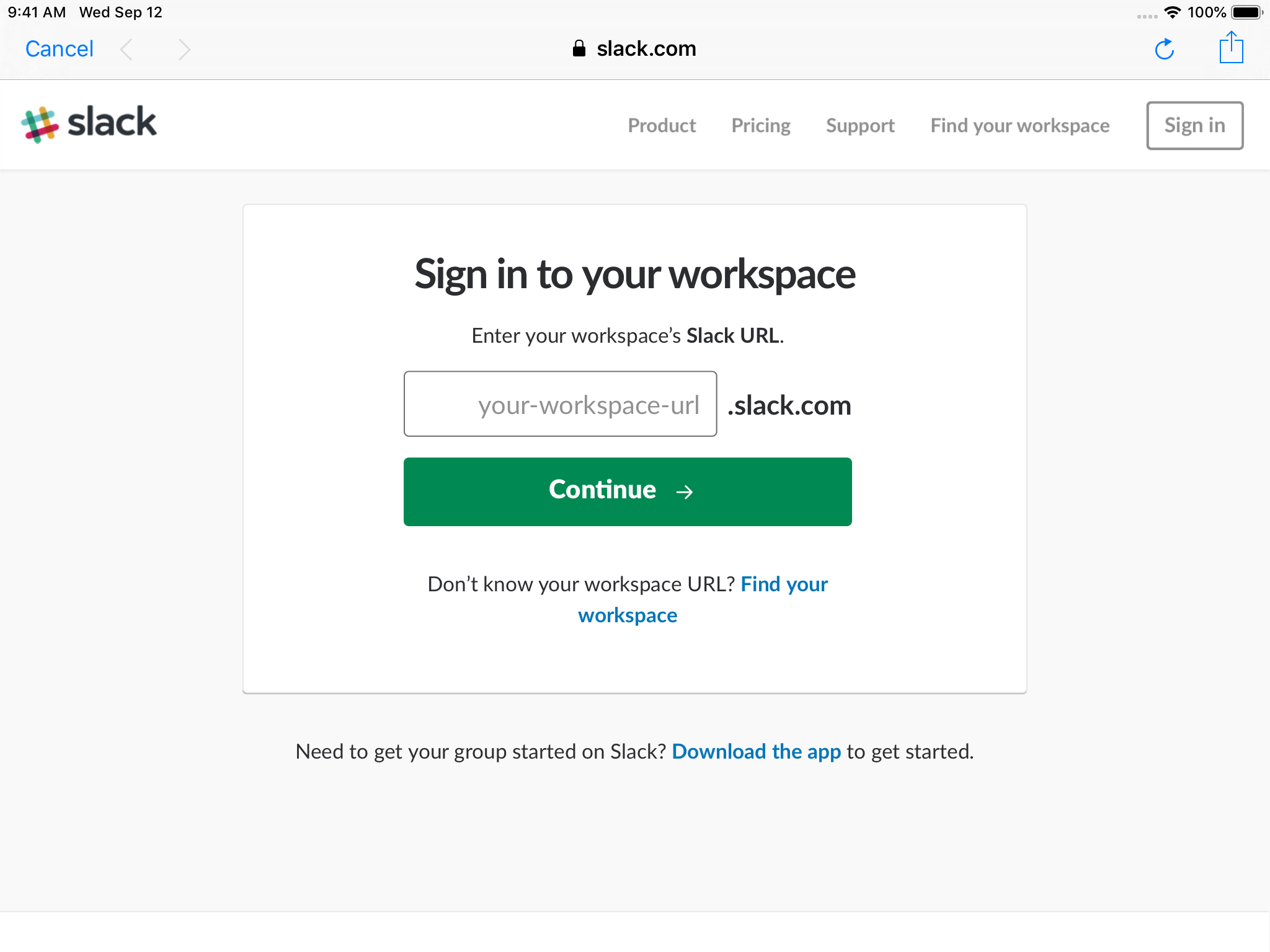
Slack will ask you to authorize WelcomePad to access to your Slack workspace.
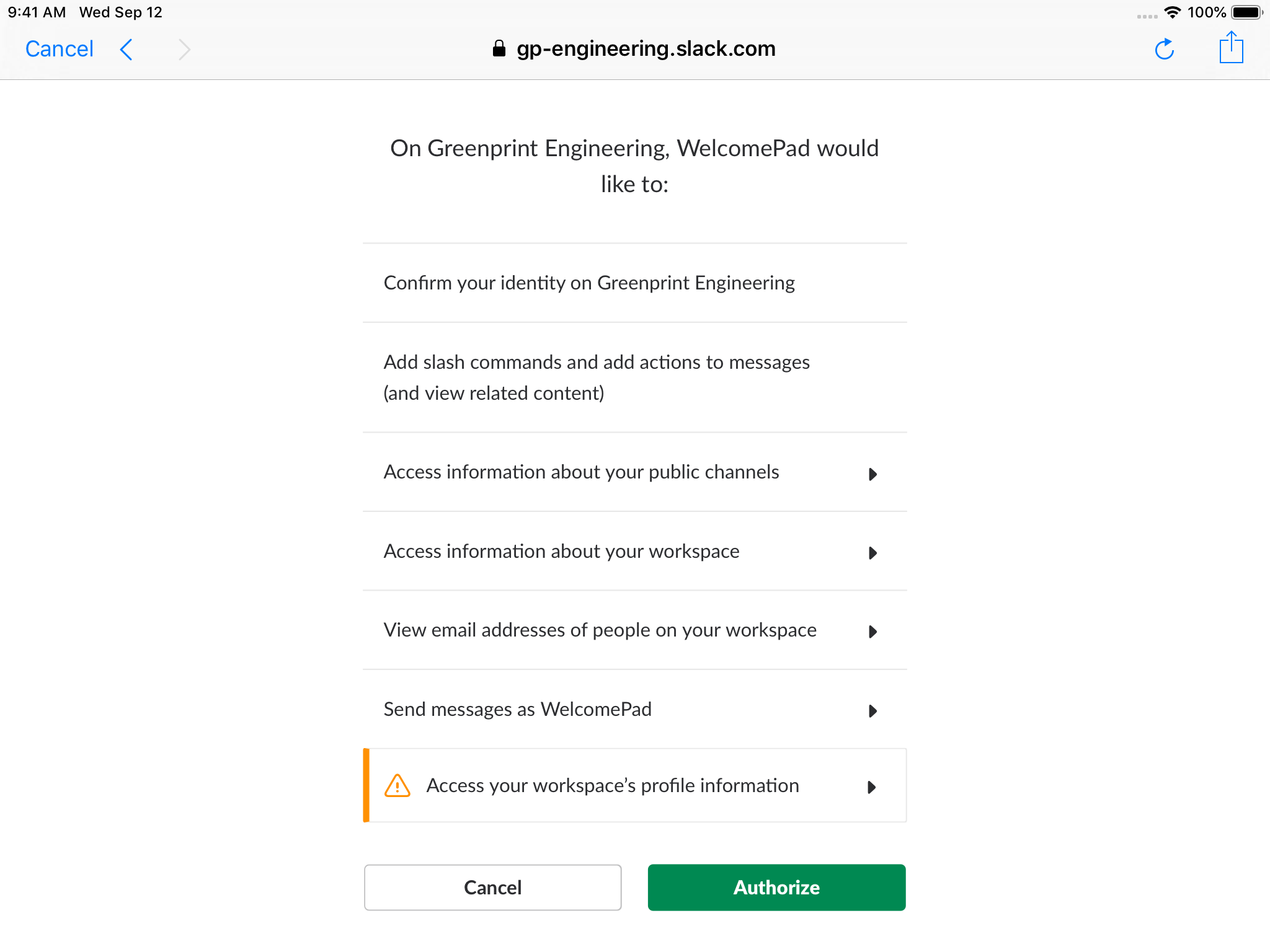
WelcomePad only requests the minimum set of permissions required to integrate with Slack:
| Permission | Why it's required |
|---|---|
| Confirm your identity | WelcomePad uses your Slack account to identify who you are and which account you are connected to. |
| Add slash commands | This gives Slack users the ability to type /slash commands and access information in WelcomePad, directly from Slack without installing the app. |
| Access information about your public channels | WelcomePad uses this list of public channels to let you select which channel you want to use for visit announcements. |
| Access information about your workspace | WelcomePad uses the basic information about your Slack workspace to show to link to your channels and users. |
| View email addresses of people on your workspace | WelcomePad uses email addresses to match Slack users with WelcomePad user accounts. |
| Send messages as WelcomePad | WelcomePad requires this permission to announce visitors using a direct Slack message. |
| Access your workspace's profile information. | WelcomePad uses the photos of your Slack workspace members to help visitors select the person they will meet with. |
Once you have authorized access, Welcome will recognize the members of your Workspace. It will announce the arrival of new visitors in your #general Slack channel by default.
WelcomePad automatically updates your team info when you make changes to your Slack workspace, such as adding or removing users, or changing their information and profile photo.
Next up: Changing the channel ➝
